Teach time with an interactive digital clock designed to add a hands-on element to this important primary school lesson!
Teaching Students to Tell the Time With Interactive Clock Fun ⌚
Learning to tell the time on an analog clock takes a lot of practice for some students.
Our Interactive Teaching Clock is the perfect tool to teach students how to read an analog clock face. With draggable hands and both an analogue clock and digital time display, you can use this interactive clock to demonstrate how a clock’s hands move in relation to each other, convert analog time to digital time and convert 12-hour time to 24-hour time — all in one handy classroom tool!

Random Time Function
Our clock widget has a random time function that moves the minute and hour hands to a randomised time at the click of a button. This is perfect for a quick-fire round of telling the time or adding some variety to your examples. Most importantly, you can customise this randomiser function to the year level you are teaching. The various options you can set this feature to include:
- on the hour
- on the half-hour (perfect when teaching time to Year 1 students)
- on the quarter-hour (encourage Year 2 students to use the terms ‘past’ and ‘to’)
- 5-minute multiples
- any minute (great for time lessons with Year 3 students).

Teaching Kids How to Set the Time on an Analogue Clock
The hands of the Interactive Clock are draggable, allowing students and teachers to set the clock to a specified time.
The movement of the hands is unlinked by default (moving one will not cause the other/s to move). If you want to demonstrate the relative motion of each hand, select ‘Linked hands’ in the settings menu so that when you drag one hand, the others will move accordingly.
Explore Analogue and Digital Time
Use the show/hide digital time button to validate the students’ answers when telling the time.
- Hide the digital time.
- Click the random time button, giving the student new time to read on the analog clock.
- Ask the student to say the time as though it is on a digital clock, e.g. instead of ’20 minutes to six’, say ‘five forty.’
- Once they have said an answer, they can click to show the digital time to see if they are correct.
- Repeat these steps for a different student.
Teach Students to Tell the Time Using Past and To
A handy theme divides this interactive clock into Past and To segments, which helps students determine if the minute hand is on the ‘past’ or ‘to’ side of the clock.
Combine this with the ‘Past and To Helper Numbers,’ which display the five-minute intervals on each side as they approach or move away from the twelve.

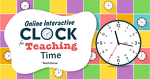
0 Comments
Write a review to help other teachers and parents like yourself. If you'd like to request a change to this resource, or report an error, select the corresponding tab above.